🚀 Built by a solo developer.
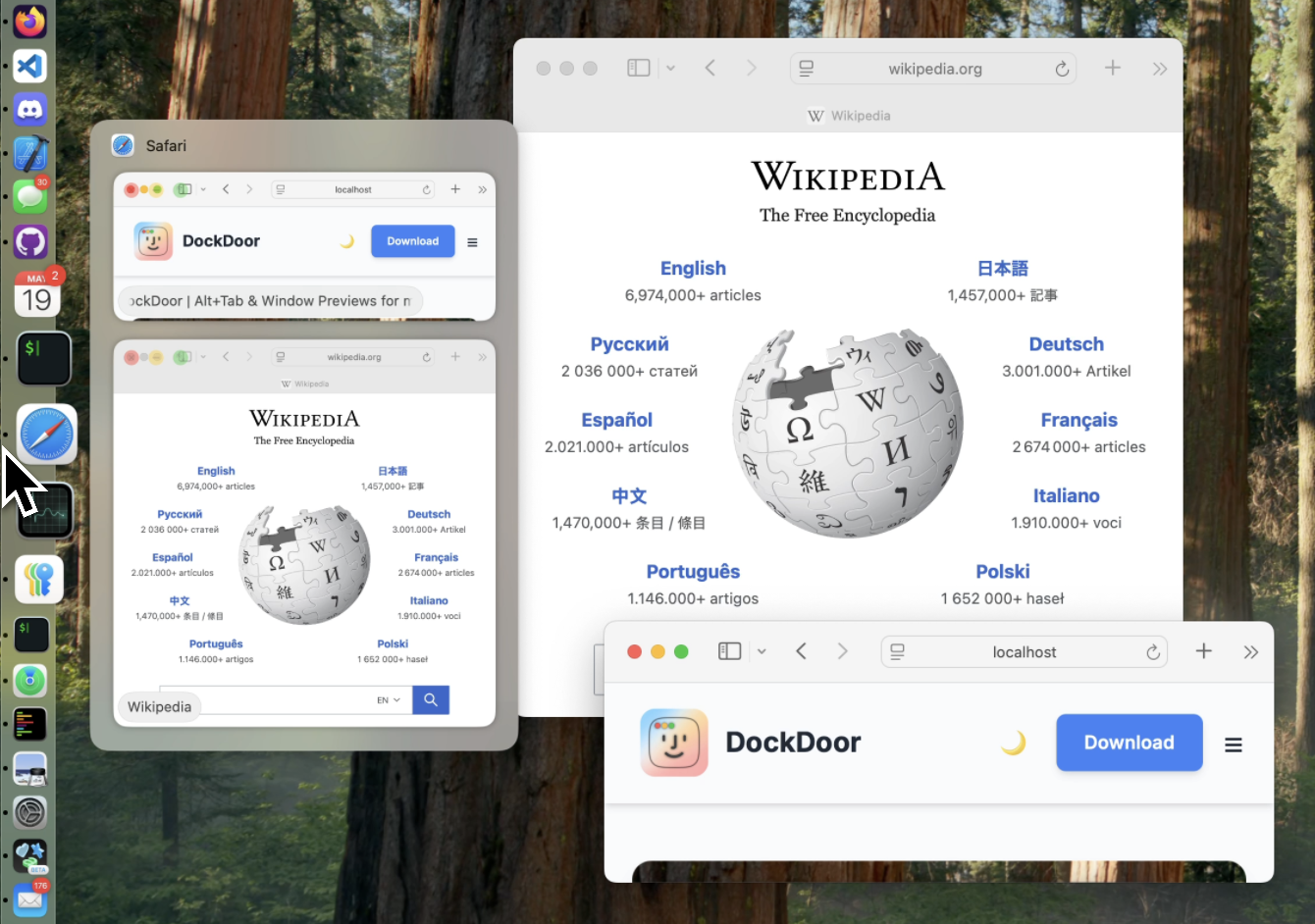
"This is a great way to jump to a particular window without having to hunt it down with the mouse."
— Lifehacker
"I wish I had found this app much earlier, because it would have saved me a lot of frustration in figuring out which of the 10 open windows in Safari has the tab I'm looking for."
— Medium
"I can see what's going on with the app much better, which helps my workflow."
— GroovyPost
"If you want an alternative to AltTab that includes previews of your apps when you hover over their icon in the dock, try DockDoor."
— Yahoo
"The app allows users to manage and interact with application windows on their desktops. It emphasizes ease of use and seamless integration with the macOS environment."
— Mac Treasure
"In Windows, when you hover over an app on the taskbar, the operating system shows you the open windows for that app, a useful feature missing in macOS until now with the introduction of the free menu bar app DockDoor."
— AppAddict
"It's free, open-source, and honestly, Apple should have bought this developer out by now."
— Medium
"This is a great way to jump to a particular window without having to hunt it down with the mouse."
— Lifehacker
"I wish I had found this app much earlier, because it would have saved me a lot of frustration in figuring out which of the 10 open windows in Safari has the tab I'm looking for."
— Medium
"I can see what's going on with the app much better, which helps my workflow."
— GroovyPost
"If you want an alternative to AltTab that includes previews of your apps when you hover over their icon in the dock, try DockDoor."
— Yahoo
"The app allows users to manage and interact with application windows on their desktops. It emphasizes ease of use and seamless integration with the macOS environment."
— Mac Treasure
"In Windows, when you hover over an app on the taskbar, the operating system shows you the open windows for that app, a useful feature missing in macOS until now with the introduction of the free menu bar app DockDoor."
— AppAddict
"It's free, open-source, and honestly, Apple should have bought this developer out by now."
— Medium
Your data stays on your Mac. Always.
No cloud, no servers, no external connections. Even debug logs stay on your Mac.
We don't collect analytics, usage data, or personal information. Not even crash reports.
Full transparency. Review our code, contribute, help with translations, or build it yourself.
Transform your Mac workflow with intuitive window management
Hover over any dock icon to see live previews of all windows. Click to switch or manage without changing focus.
Press Option+Tab for Windows-style window switching with live previews. Fast, familiar, and efficient.
Enhance the native macOS Command+Tab experience with richer previews and smoother navigation.
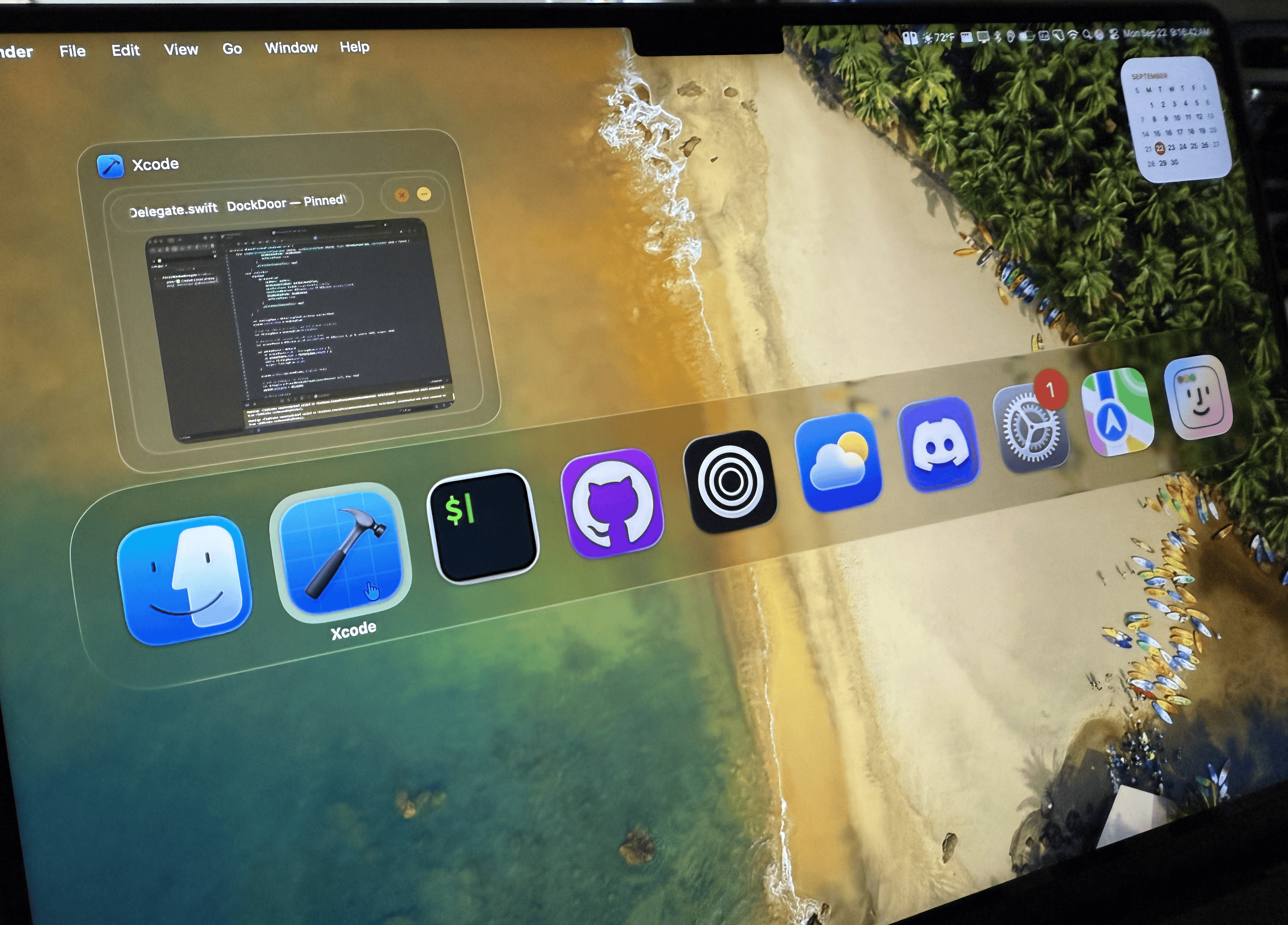
Customize DockDoor to match your workflow preferences
Personalize your dock preview experience with different layout options. Adjust spacing, sizing, and arrangement to suit your needs.
Choose from different visual styles and layouts for your window switcher. Customize the appearance to match your workflow and visual preferences.
Customize every aspect of DockDoor to fit your needs
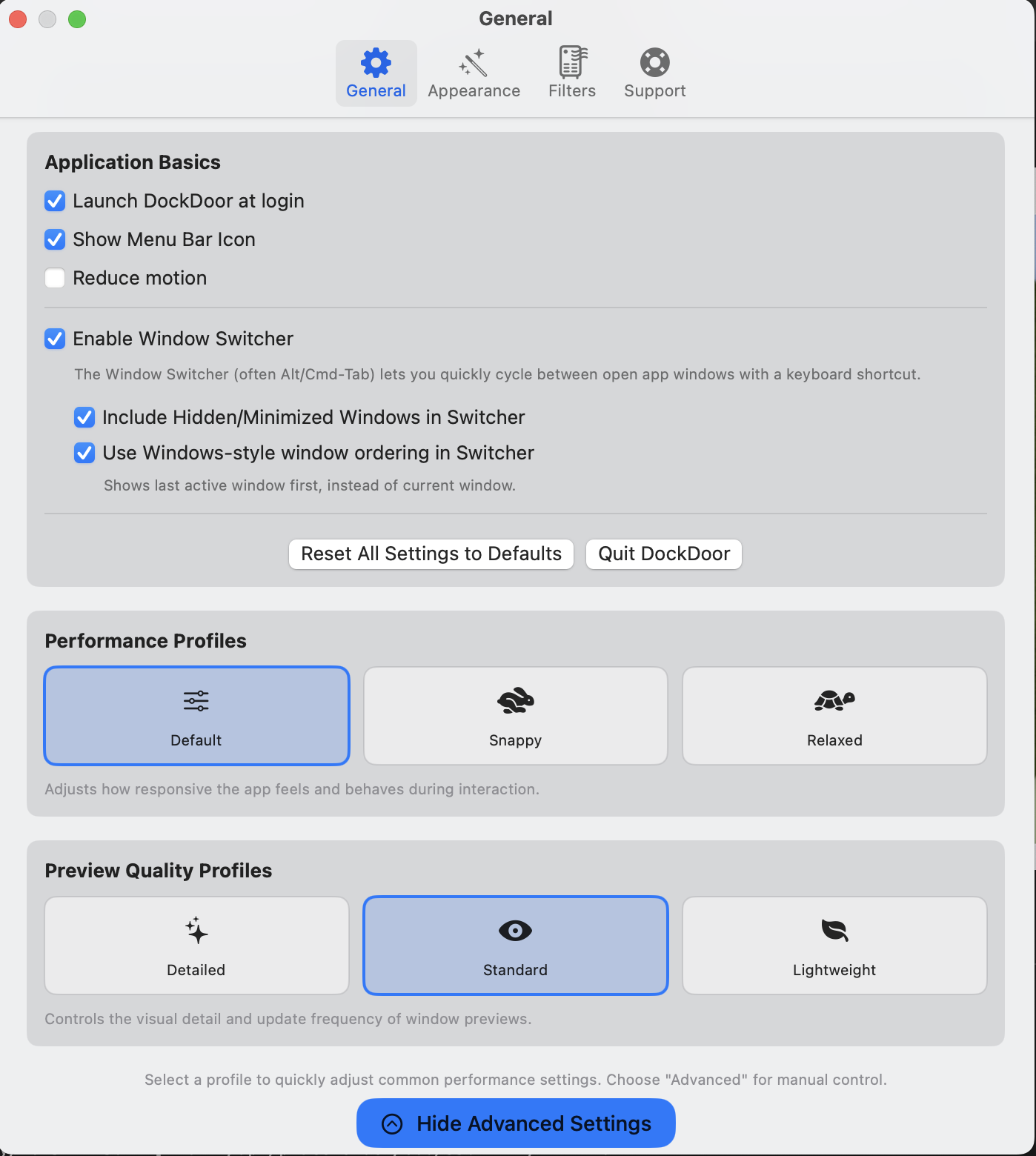
Configure startup behavior, hotkeys, and general appearance options.
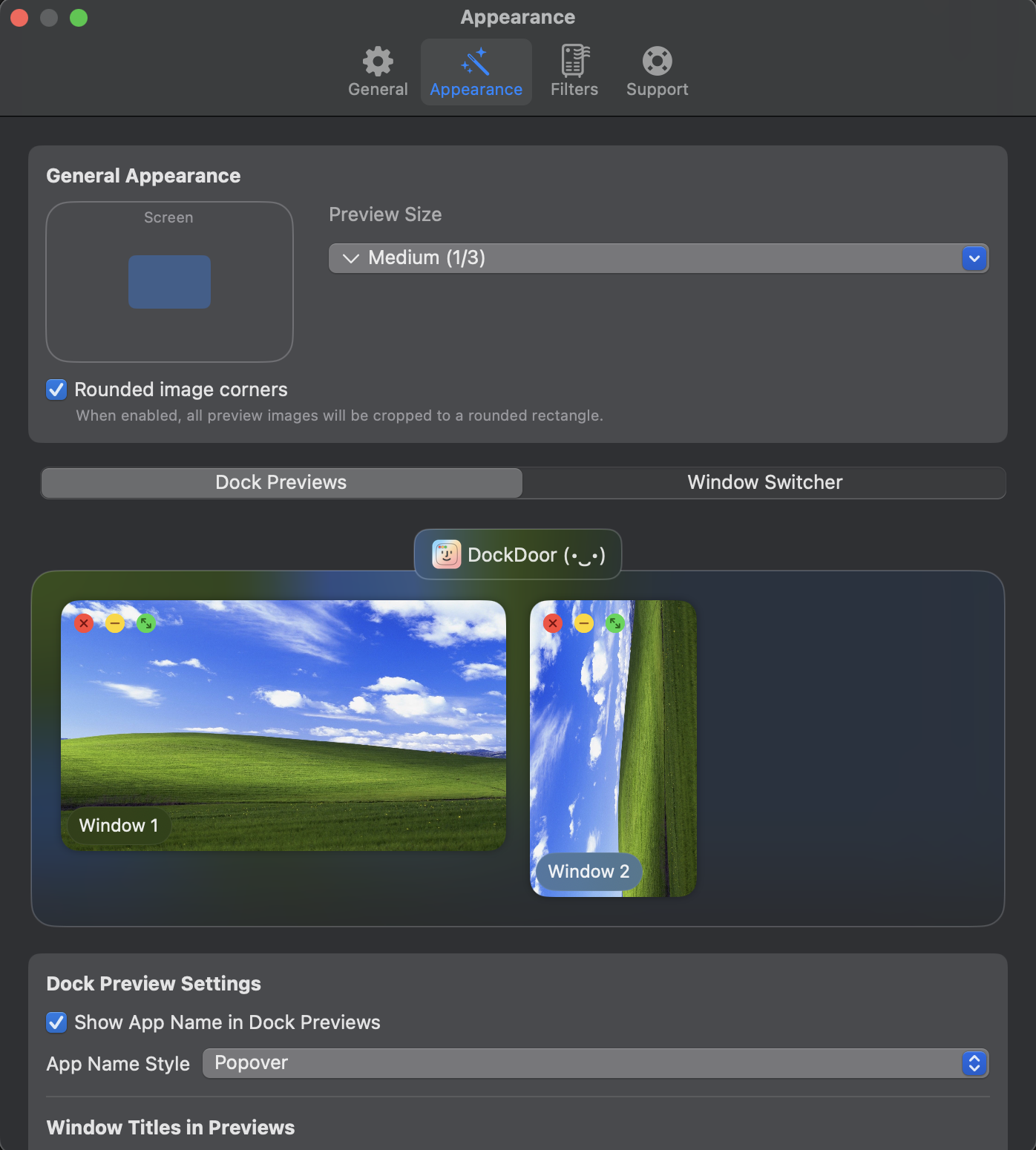
Customize the look and feel of previews, colors, and visual effects.
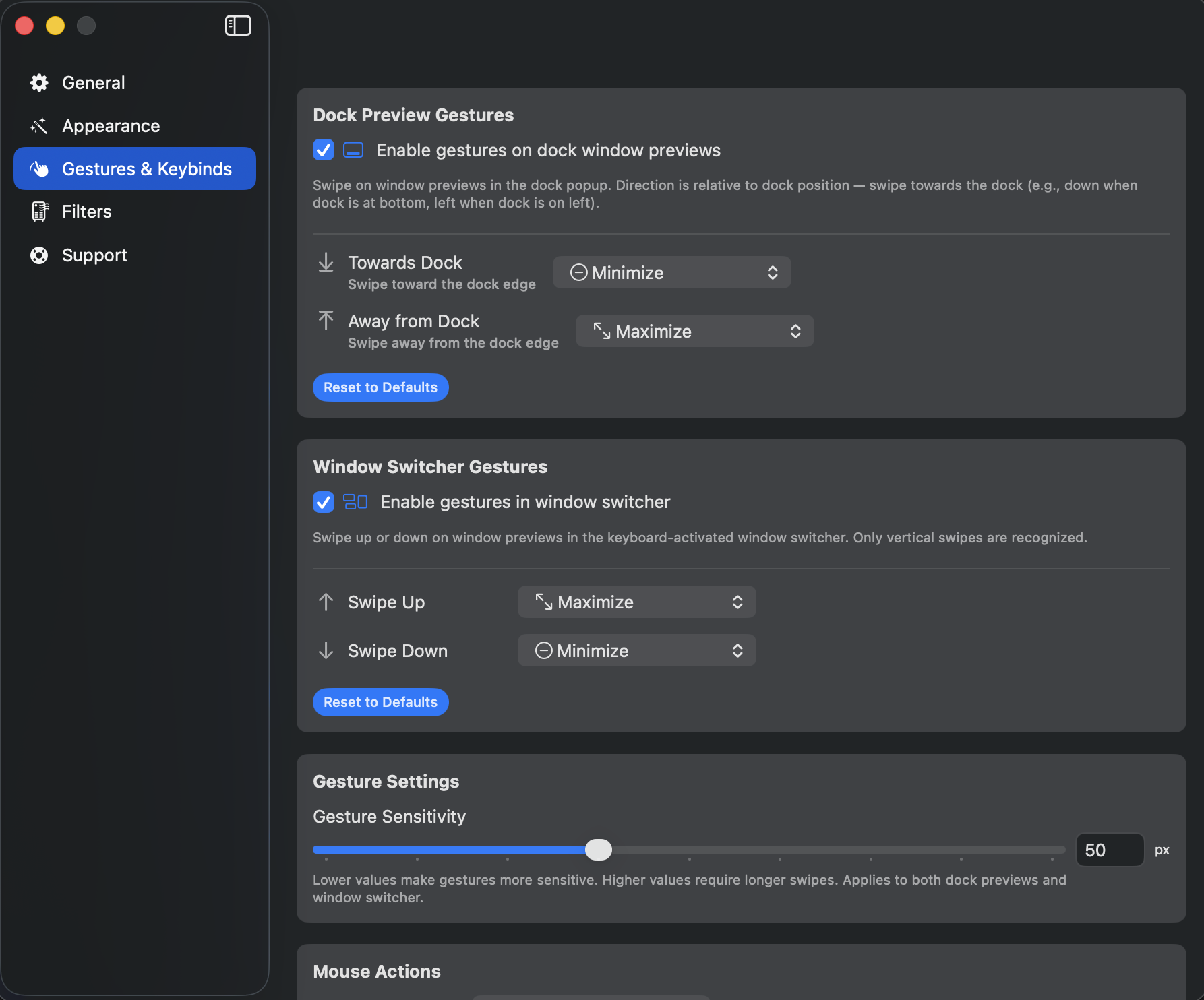
Configure trackpad gestures, keyboard shortcuts, and window positioning actions.
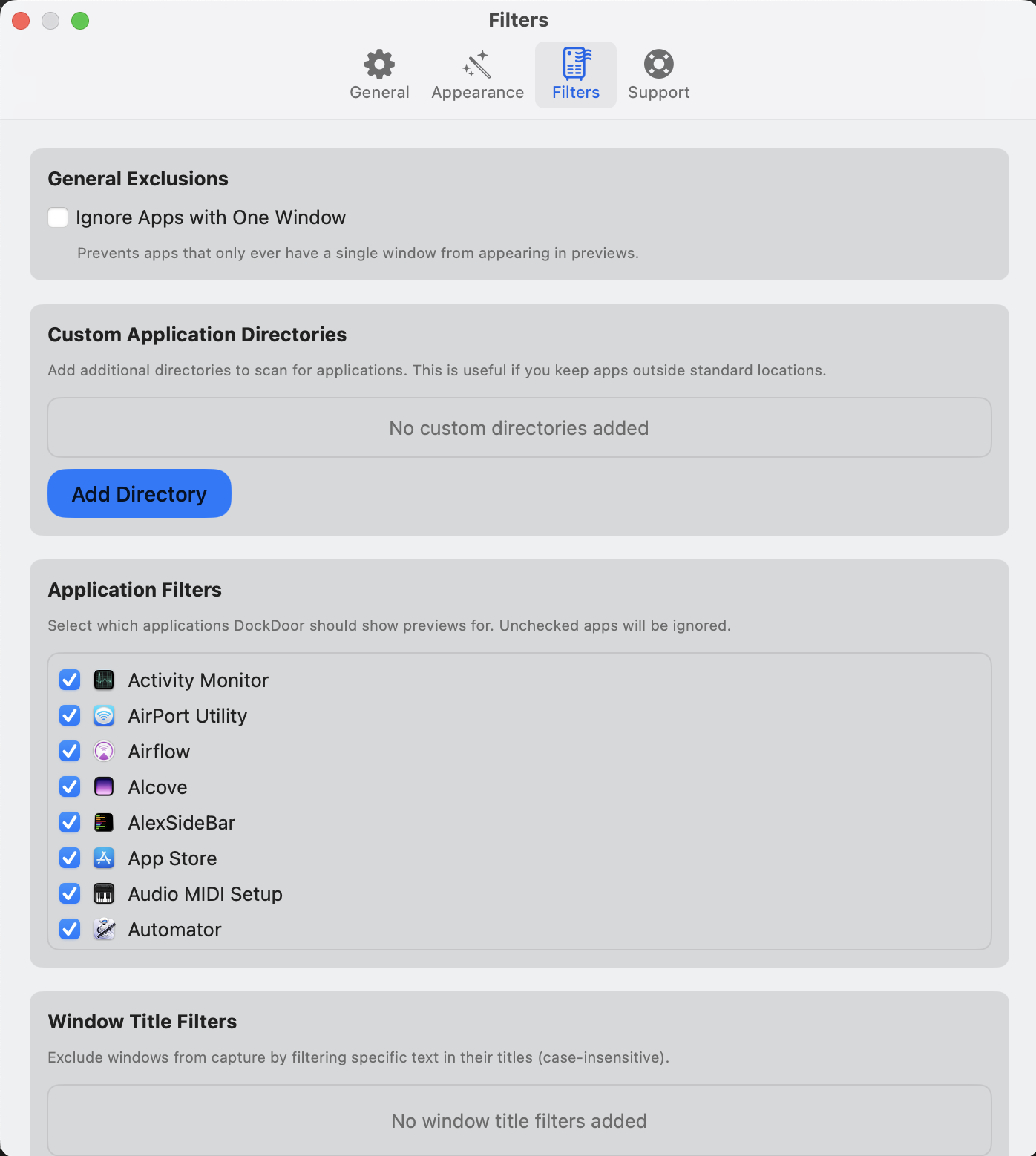
Choose which applications and windows show up in previews and Alt+Tab.
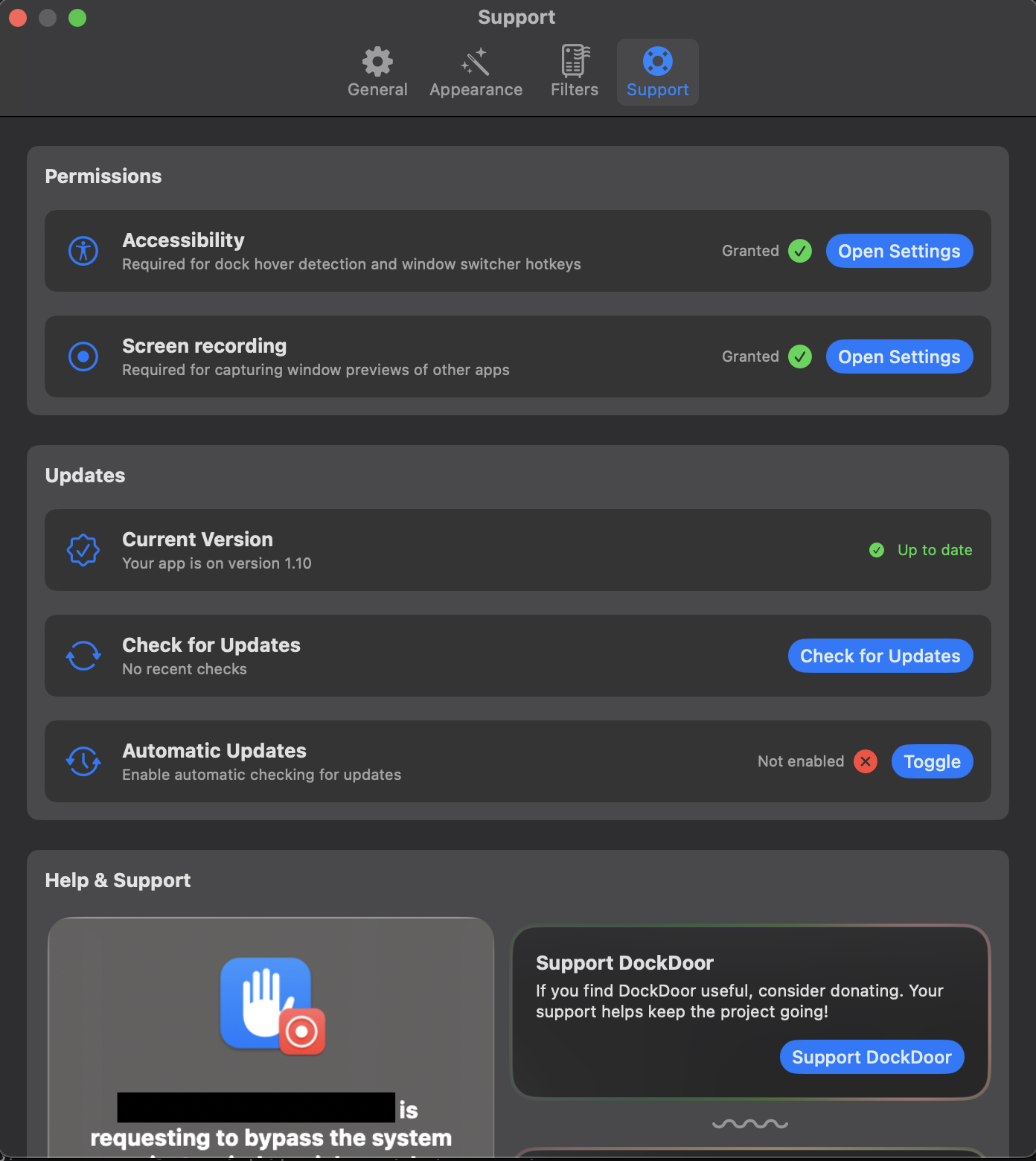
Get help, report issues, and learn more about DockDoor.
Window controls exactly where you need them
DockDoor adds intuitive window controls to each preview. Close, minimize, or maximize windows with just one click, without having to switch focus.
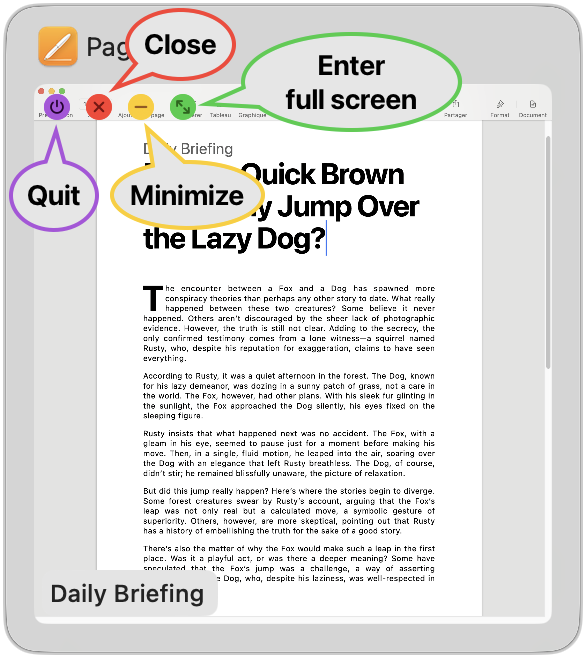
Navigate and control windows entirely with your keyboard
Tab forward, Shift backward, or use arrow keys to navigate through windows
Select, close, quit, or minimize windows
Open Window Switcher and navigate without touching your mouse
Enhance your workflow with these productivity tools
Pin music widgets to your screen with synchronized lyrics for Spotify and Apple Music. Transform your media experience with real-time lyric synchronization.
Hover over the Calendar app to see all your events for the day. Never miss an appointment with instant calendar previews right from your dock.
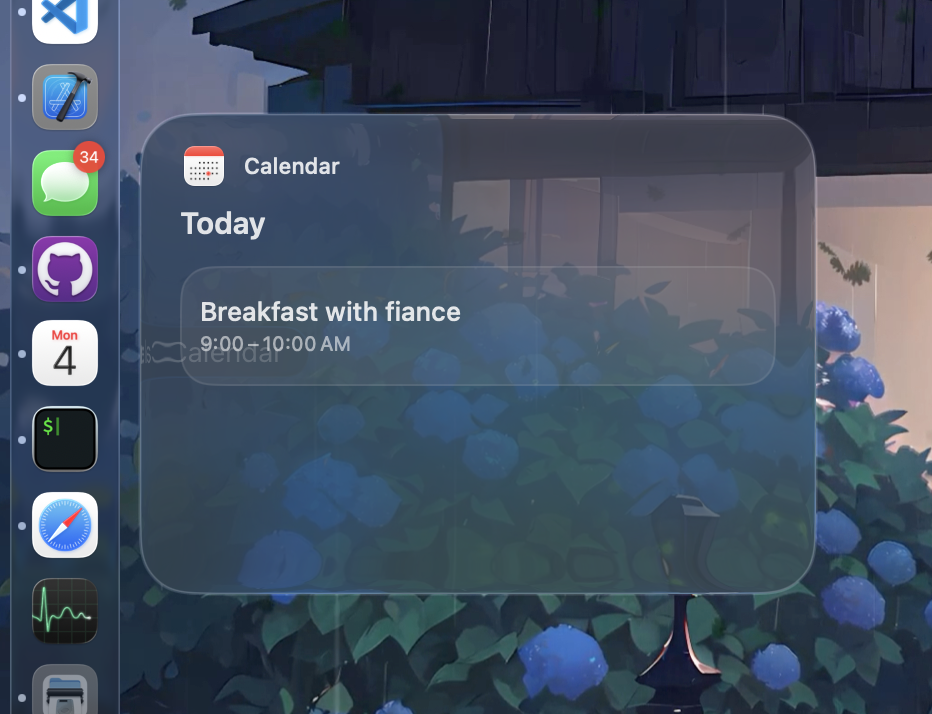
Switch to a space-efficient list view when you have many windows open. Set thresholds to automatically enable compact mode, or use it all the time. Configure in Settings → Appearance.
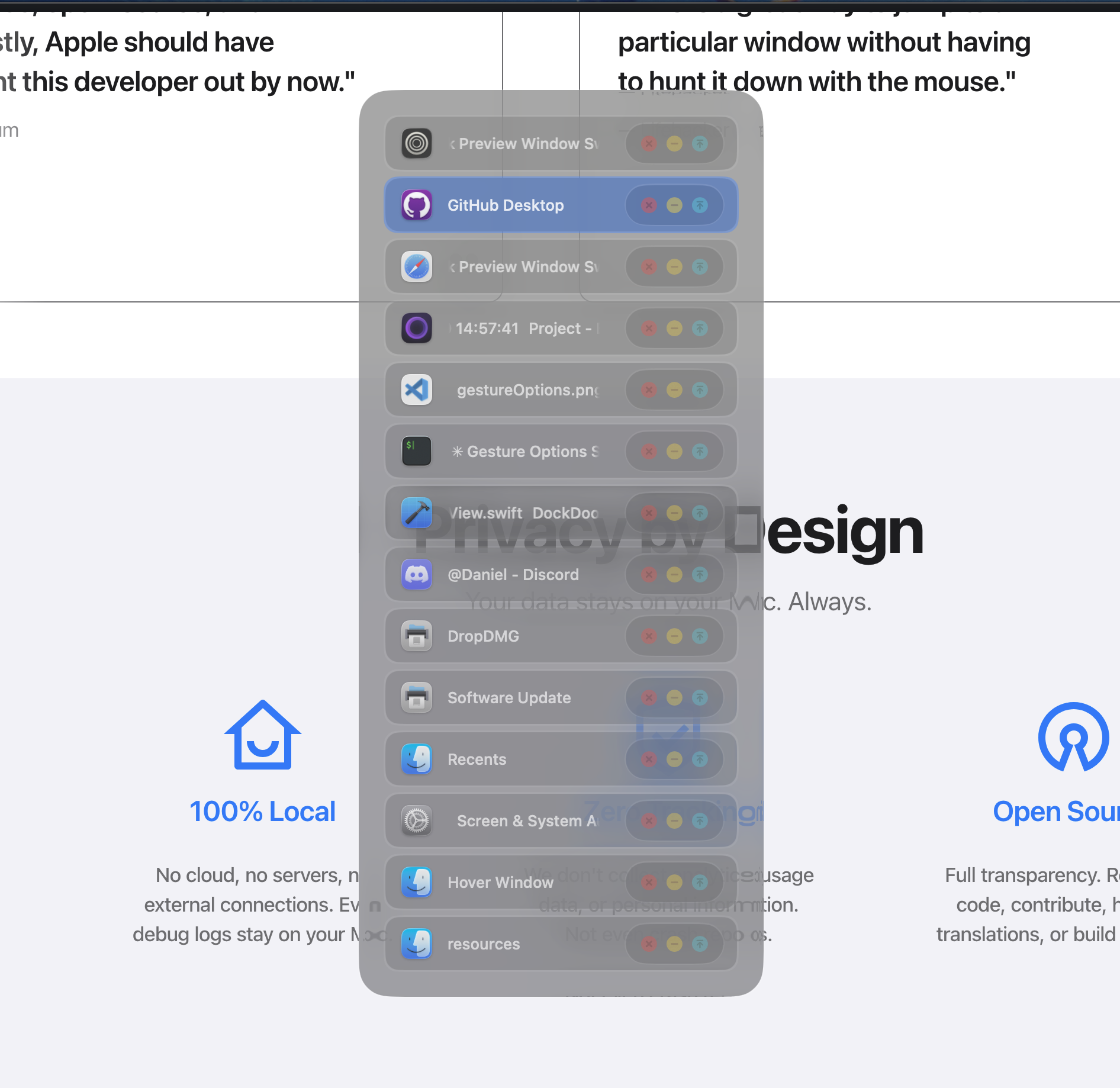
Use two-finger swipes on window previews to control windows. Swipe toward the dock to minimize, swipe away to maximize. Gesture directions adapt to your dock position. Configure actions in Settings → Gestures & Keybinds.
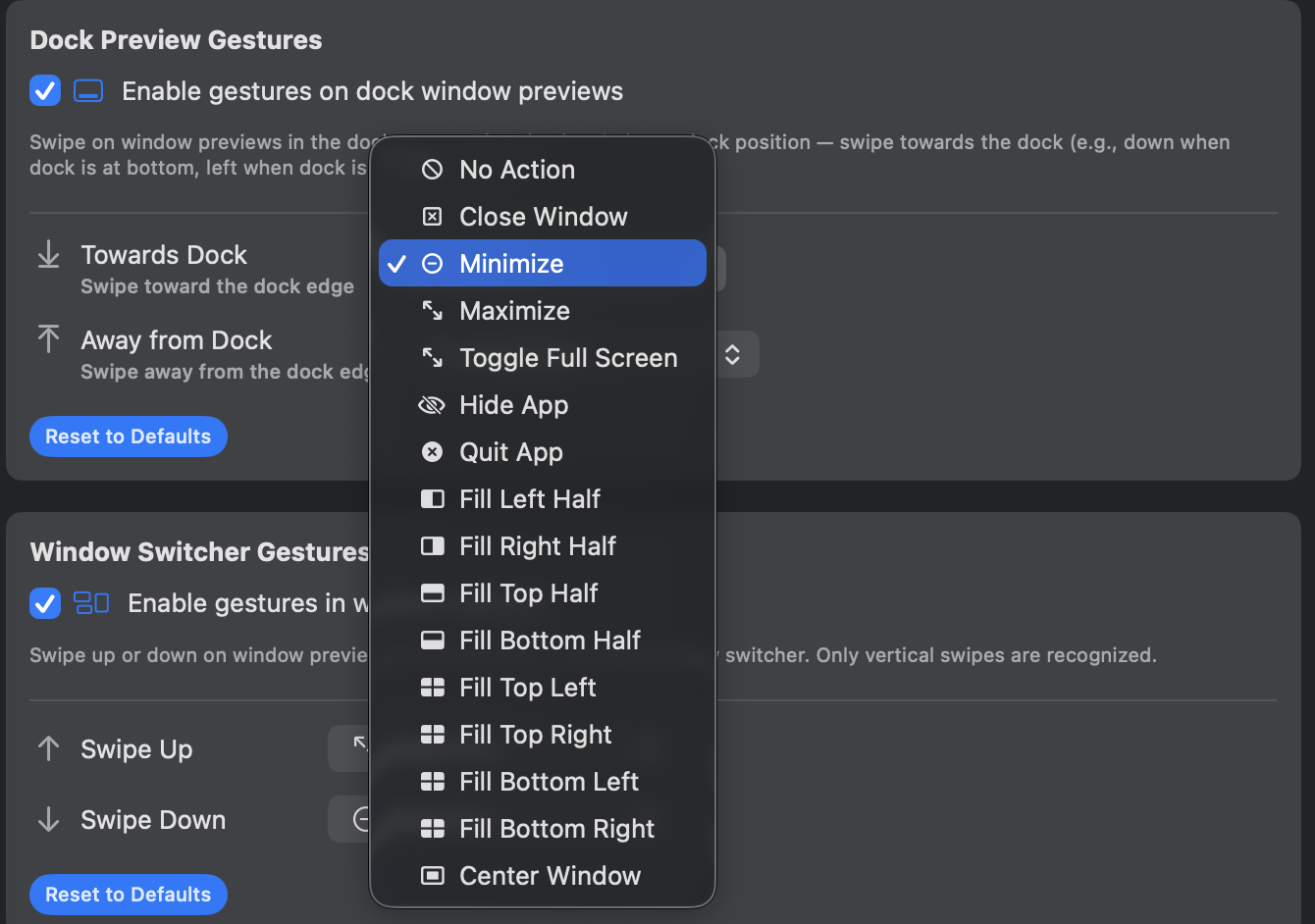
Get a better view of your windows with large preview option. Perfect for dealing with multiple similar windows or for users with larger displays.
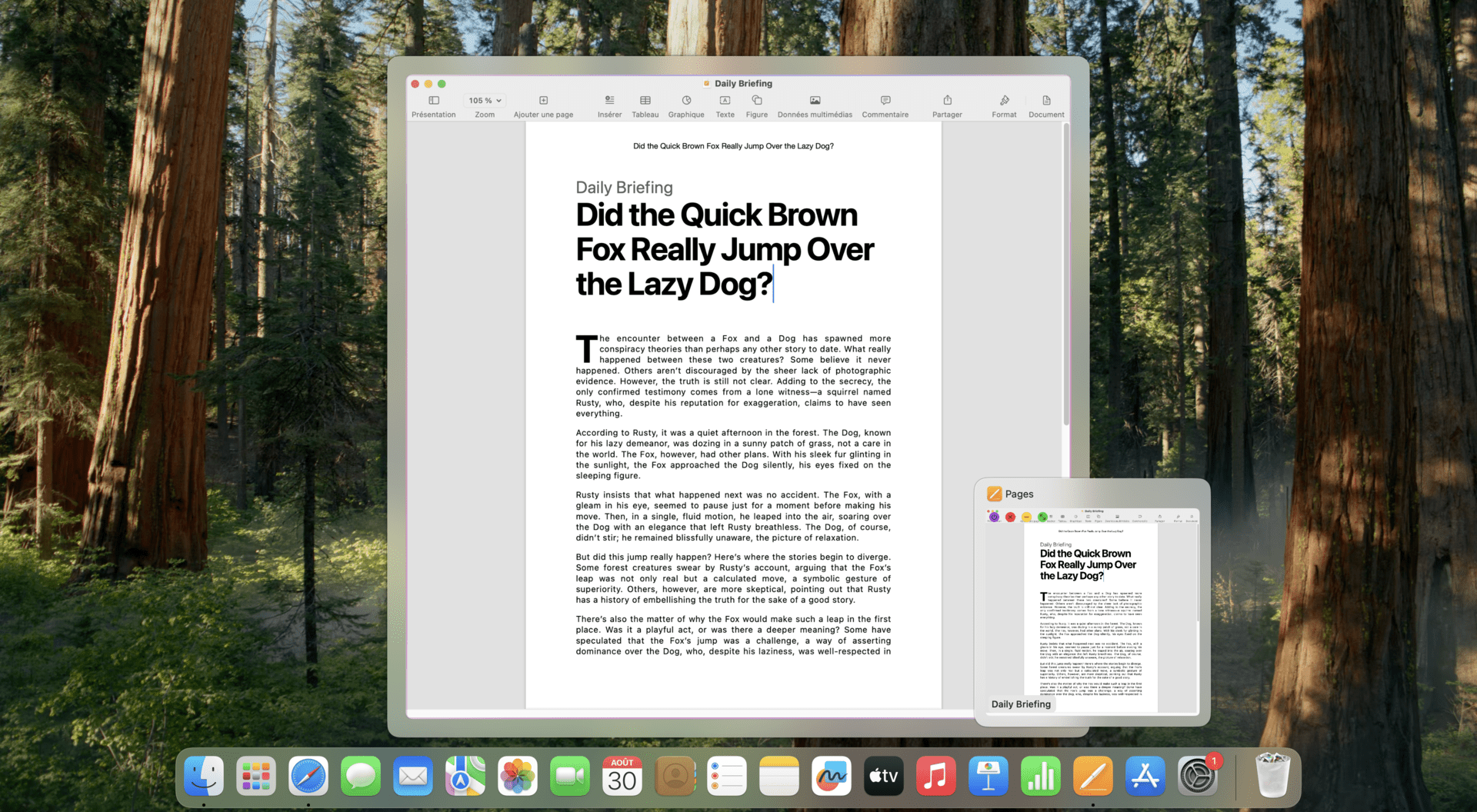
Quit applications instantly with ⌘ + Right Click on any dock icon. For stubborn apps, use ⌘ + ⌥ + Right Click to force quit. No menus, no waiting—just fast, direct control.
Quickly close windows without switching focus by middle-clicking on their preview. Perfect for cleaning up your workspace while staying in your current application.
Drag and drop windows between applications directly from dock previews. Effortlessly organize your workspace without the need to switch contexts.
Shake a window preview to instantly minimize or close all other windows. Enable this in Settings → General → Advanced → Interaction and Behavior, then choose your preferred action from the "Dock preview aero shake action" dropdown.
Clear your workspace instantly with one click. Hover over an app icon to access options to close or minimize all windows for that application.
Click any dock icon to instantly hide all windows for that application. Enable this in Settings → General → Advanced → Interaction and Behavior, then toggle "Hide all app windows on dock icon click."
Scroll up on any dock icon to bring the app to the front, or scroll down to hide all its windows. Works with trackpad, Magic Mouse, or any scroll wheel. Enable this in Settings → General → Advanced → Interaction and Behavior, then toggle "Enable dock scroll gestures."
DockDoor is built by a solo developer and kept 100% free.
Every contribution directly funds development and keeps the project alive.
Your support funds new features, bug fixes, and ongoing maintenance. No subscriptions, no ads, no data selling. Just community support.
Support DevelopmentEven $3 makes a huge difference
Free for macOS 13 Ventura and later
Everything you need to know about DockDoor.
Where should I download DockDoor from?
↓Only download DockDoor from dockdoor.net or our official GitHub repository. Other sites offering DockDoor downloads are not affiliated with us and should not be trusted.
We've discovered sketchy re-uploaded versions of DockDoor on various sites that may contain malware or unauthorized modifications. Protect yourself by only using official sources.
Is DockDoor free?
↓Yes. DockDoor is completely free and open-source with no hidden costs or subscriptions.
Because too many software companies price gouge users, subscriptions are terrible, and we believe great tools should be accessible to everyone.
What are the system requirements?
↓macOS 13.0 Ventura or later. DockDoor runs natively on both Apple Silicon (M1, M2, M3) and Intel Macs.
Does it affect performance?
↓No. DockDoor is designed to be lightweight with minimal impact on system performance and battery life.
How do I customize shortcuts?
↓Open DockDoor settings and go to the Gestures & Keybinds tab. Here you can customize:
Which apps are supported?
↓Most standard macOS applications work perfectly. Some apps with custom UI frameworks may have limited functionality.
How do I get the old slim window appearance back?
↓In DockDoor versions 1.21 and later, you can restore the dynamic sizing behavior:
These settings only affect dock previews. Window switcher behavior remains unchanged.
How do I troubleshoot issues with debug logging?
↓DockDoor includes an optional debug logging feature to help diagnose performance issues:
Debug logs are stored locally on your Mac and never sent anywhere automatically. You control when and if logs are shared.
How can I contribute?
↓Report issues on GitHub, contribute code, help with translations, or support development financially.